ManageFlitter Review
I like Twitter. It’s actually my only social networking account that I check on a daily basis. I don’t use Facebook (except for business), I’ve been slacking on my Google+ usage, and I’ve been trying to work with Pinterest more and more ever since I got Ninja Pinner.
I use my personal Twitter account to follow news and tips on SEO, Social Media Marketing, and other internet marketing stuff. Over the years I started to get more and more into utilizing Twitter for business and branding, instead of just to follow news.
In case you didn’t know, I like to automate internet marketing whenever it makes sense. I believe in working smarter, not harder. Trying to get more Twitter followers involves a lot of tasks that can be automated. So I’ve been trying different tools to help make my life a little easier. Some were priced too high for the features they have, others didn’t have all of the features I needed. But a little while ago I came across ManageFlitter.

If you’ve been looking for a tool to help build your Twitter account, you’re going to want to read this review. I’ve even included a mini-case study at the end to show how my Twitter activity has changed since using ManageFlitter since last month. I’ll warn you in advance, this is a long read but I have plenty of pics 🙂
What Is ManageFlitter?
Ok, so the first question you’re probably asking is what exactly is ManageFlitter, and what does it do? The simple answer is that it’s a web based tool to help manage your Twitter following/unfollowing tasks. That includes:
- Sorting the people you follow/follow you by a ton of different criteria
- Searching for people to follow using a bunch of sorting options
- See who unfollowed you
- Mass following/unfollowing
- Options to automate following/unfollow users with their Remote Management tool
- Complete analytics and stats
- Scheduled tweets
And there are plenty of other great features. You can see all the features on their site. But this is a review, not a sales letter. So I’m going to dig into the real stuff. Does ManageFlitter actually help make building your Twitter account easier? How do all of the features work? It it worth the money? Let’s get started.
ManageFlitter Unfollow Tools
1- Number of users you’re following who aren’t following you back
2- Different options for following and unfollowing
3- List of users who match whatever criteria you set with the options in number 2
4- Number of selected accounts to follow or unfollow later
5- Details on the selected user
I’m going to start out with what’s probably the most used set of tools on ManageFlitter–unfollowing. The unfollow tab is the first thing you’ll see when you login to your account get started with ManageFlitter. It’s great if you’re using the followback method of gaining Twitter followers, which is probably one of the most proven ways to build your followers up quickly. The goal is to follow a bunch of people, and unfollow anyone who doesn’t follow you back.
But that takes a lot of time to do with the regular Twitter dashboard. ManageFlitter lets you pull up all of the users who you’re following but aren’t following you back, and organize them in detail.
These are the different sections that you can use to unfollow users:
The options are pretty self explanatory. They are split into 3 sections. The top 4 allow you to see a list of users that are following you that are inactive (haven’t tweeted in 30 days), don’t tweet in English, have the default egg as their profile picture, or haven’t followed you back. The goal with these filters is to get rid of anyone you’re following who is basically just dead weight or isn’t following you back.
The middle 5 let you filter users who could be fake, have a good/bad following ratio, tweet a lot or not very often, have influence, or are in your never follow/unfollow list.
The final 3 are a list of everyone you follow, the power mode, and your whitelist (the people you never want to unfollow). The Power Mode is what I use the most, which I’ll get into later.
ManageFlitter Follow Tools
The following options are pretty cool too. The options are pretty self explanatory here too. You can pull up a list of accounts based on the the people following a specific user or the people a user is following.
The follow by username tool is a pretty cool feature. You can enter a list of Twitter usernames or ID’s to follow. If you can scrape a list of Twitter ID’s, then this is a nice way to mass follow a list of people. The engagement feature lets you see the users who have mentioned you before, or you have mentioned so that you can follow them. It’s a good idea to follow people who have mentioned you before because they’re more likely to interact with you and share the stuff you tweet.
Power Mode
This is what I use ManageFlitter for the most. Power Mode basically lets you do advanced filtering including all of the options you saw in the Follow and Unfollow screens I showed you above. But the flexibility is insane! Let’s say you want to pull up a list of users who:
- You don’t follow
- Aren’t following you
- Follow Problogger
- Have a profile image
- Tweet in English
- Tweet at least once a day
- Have less than a 20% chance of being spam accounts
You could do that easily in Power Mode. I’m not sure how many users that exact search would pull up, but the point is that you can pretty much find a list of any Twitter users you can think of. Here’s a list of all of the filtering options you can combine with Power Mode.
I’ve never seen a Twitter tool that has a user search feature this advanced. And it’s actually kind of fun to try to use all of the different filtering options to find users to follow. You can save your Power Mode search groups into set filters so you can use them later on.
For instance, if you want to unfollow users who you followed in the past week, haven’t followed you back, don’t have profile pics, or are spam, you can save that filter group and run it once a week to pull up a list of users to unfollow. That’s what I’ve been doing and it works well.
How ManageFlitter Actually Follows/Unfollows Users
There are two ways to process the users you want to follow/unfollow. If you’ve been into online marketing and social media tools for a while, you probably know that Twitter stopped allowing the use of mass unfollows/follows with the click of a button. They did it to stop the spamming that goes on. Every user has to be unfollowed individually.
To obey the Twitter gods, ManageFlitter gives you the option to either manually unfollow/follow accounts by clicking through the list of users you pulled up with their tools, or you can use the Remote Management tool.
Here’s a list of users who are following @problogger that I pulled up to process. As you can see, I can either manually follow each one, or send them to Remote Management. I’ll explain how each method would work.
Manually Following/Unfollowing
This is actually a lot easier and quicker than you may think. All you have to do is click the follow button on each account. Since there’s no delay between clicks, you can follow/unfollow hundreds of people in minutes. Just to give you an idea of how fast it really is, I just timed myself and I unfollowed 246 accounts in about 52 seconds.
Remote Management
Remote management is the automated way of following/unfollowing accounts. The way it works is you buy credits, and ManageFlitter will have their people follow/unfollow accounts for you based on your set “Rules” and at whatever daily rate you choose. Here’s one of my fitness related Twitter accounts that I’m using the Remote Management feature for to follow certain users:
It’s nice to just let it run by itself and not have to worry about it. The downside is that it’s not free. Credits cost $5/1000 actions with a minimum purchase of $10. An action is a follow, unfollow, or block. Here are the options for buying actions:
- $10 (2,000 actions)
- $20 (4,000 actions)
- $50 (10,000 actions)
- $100 (20,000 actions)
- $1000 (200,000 actions)
I primarily did Remote Management just to try it out, but also because it’s convenient to know that even if you forget to log into ManageFlitter one day, some work on your Twitter accounts still got done.
My recommendation however is probably to just do the follows/unfollows manually, especially if you only have one or two accounts. Like I said, it only took me about 50 seconds to unfollow over 200 accounts. So if you can find like 5 to 10 minutes in a day to go into ManageFlitter, you can can do everything manually.
**TIP: When you’re following accounts, don’t go overboard. Following too many accounts at once will throw up a red flag on Twitter and can get your account suspended. There doesn’t seem to be a set number of accounts you can follow before Twitter will suspend your account though, which makes things tricky. ManageFlitter recommends only following 100 accounts per day, but they will allow you to follow up to 1,000 a day.
I usually do around 200 follows per day. So far, it seems like you can unfollow as many people at a time as you want though. My suggestion would be to start low, and as you build your account up, you can start following more people each day. And if your account does get suspended, Twitter is pretty good about unsuspending it pretty quickly.
ManageFlitter Analytics
ManageFlitter gives you a good amount of analytics on your Twitter accounts too. Here’s what the analytics of my account looks like:
You can also look up tweets for individual users, a specific hashtag, website, or keyword. It’s pretty awesome, but a majority of these stats are only for business accounts, BUMMER! Here’s some sample stats for @Manageflitter, and you can go through all of the different tabs for more info.
I like the analytics they provide, but since I don’t have a Business account, I can’t get as in depth as I’d like.
ManageFlitter Engagement Tool
I can’t really comment on this section because I don’t use it. But it is pretty useful. You can post to Twitter, Facebook, or LinkedIn at the times when your audience is most active on each individual social network. You can also use the bulk import tool to schedule posts, but it requires a Business account.
I use Hootsuite for posting to my social networking accounts, which is why I don’t really need this feature. But if you’re not currently using a separate tool for posting to your social networking accounts, this could come in handy.
How Much Does ManageFlitter Cost?
There are a few different plans you can sign up for:
You can compare the different plans here. Pricing starts at $12 for the Pro plan with one Twitter account. I use the Pro plan with 5 Twitter accounts, so I pay $24/month.
If you’re wondering whether or not their pricing is good, I’ll compare it to another popular twitter management tool, Tweepi. Tweepi has two paid accounts– one for 7.49 and one for $14.99. That pricing is just for one Twitter account, and they don’t have anywhere near the level of filtering or features of ManageFlitter. So in this College CEO’s opinion, ManageFlitter is easily the best bang for your buck.
Does ManageFlitter Work?
ManageFlitter is definitely an unmatched tool for Twitter management. I love the ease of use, and all of the advanced filtering. It’s the follow-back method of getting Twitter followers on steroids. It saves me sooooooo much time. Between this and Hootsuite, my Twitter accounts are basically on auto-pilot.
The main account I’ve been using it for is my personal Twitter account (not the one for this site), and I’ve gotten awesome results so far. Here’s the growth of my Twitter account since I’ve started using ManageFlitter. Keep in mind that there were plenty of days I didn’t follow anyone at all. Over the next month, I’m going to get way more aggressive and active, so I should start seeing a lot more growth.
More importantly, it has resulted in a lot more activity. Prior to using ManageFlitter, none of my tweets got favorited, retweeted, or anything. Now, I get mentions pretty much every day.
Here’s my mentions in March, notice that I had zero in the beginning of the month.
And here’s where I’m at so far in April:
But what I like even more is that I’m getting engagement from users with actual influence. I know some people say Klout scores are meaningless, but they’re actually a decent indicator of how influential users are. And my Tweets have caught the attention of some pretty influential people. Most of the people who engage with my tweets have a Klout score of 40+.
I can definitely credit ManageFlitter with my increase in engagement because the people I follow are EXTREMELY targeted. I specifically look for people who are active, follow influencers within my niche, and will more than likely be interested in what I tweet. There’s no way I could have found these people without ManageFlitter.
And let me also say that this has helped me increased my own influence on Twitter. Here’s the growth of my personal Klout score since using ManageFlitter (I started in March).
So I can definitely say that ManageFlitter has helped boost my Twitter accounts.
Downsides To ManageFlitter
I don’t have too many bad things to say about ManageFlitter. It would definitely be nice if they had their bulk message uploading feature available for PRO users. And more analytics for PRO users would be nice too. But again, I use Hootsuite which has both of these features, so it’s not a big deal for me.
Also, all of the different filtering options can be a little overwhelming at first. There are so many different options and features so it takes some getting used to. Once you get the hang of it it’s easy though.
My Conclusion
When I look for any type of tool for online marketing, my main question is WILL IT HELP ME?
I don’t care how many features a piece of software has. If it’s not going to help me improve anything, I don’t want to waste my money on it. As you can see, ManageFlitter has definitely been worth it. It’s gotten me great results within about a month’s time, and I haven’t even gone full force with it yet.
I’d absolutely recommend using ManageFlitter. This goes under my list of must-have tools alongside Long Tail Pro, Hootsuite, and Ninja Pinner. I started out with the single account with the PRO plan, then upgraded to 5 accounts because I saw how effective it was. I may start using it for the College CEO Twitter account too because I’ve severely neglected it (it’s pathetic). Anywhoo, ManageFlitter is definitely College CEO approved, and anyone who really wants to take advantage of Twitter should use it.
[button url=”https://thecollegeceo.com/try-manageflitter” target=”blank” size=”10″ center=”yes” icon=”icon: twitter-square”]Try ManageFlitter[/button]

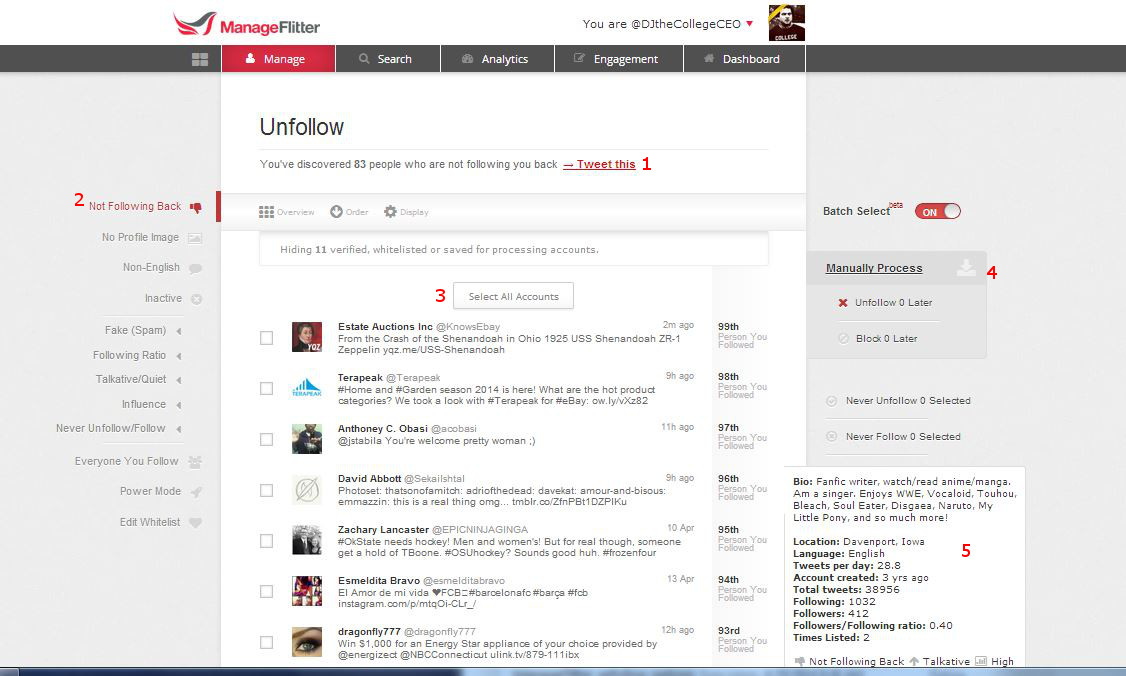
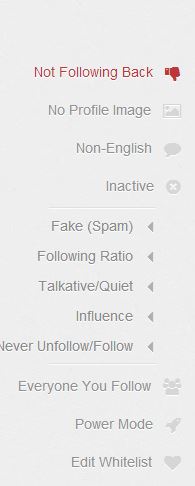
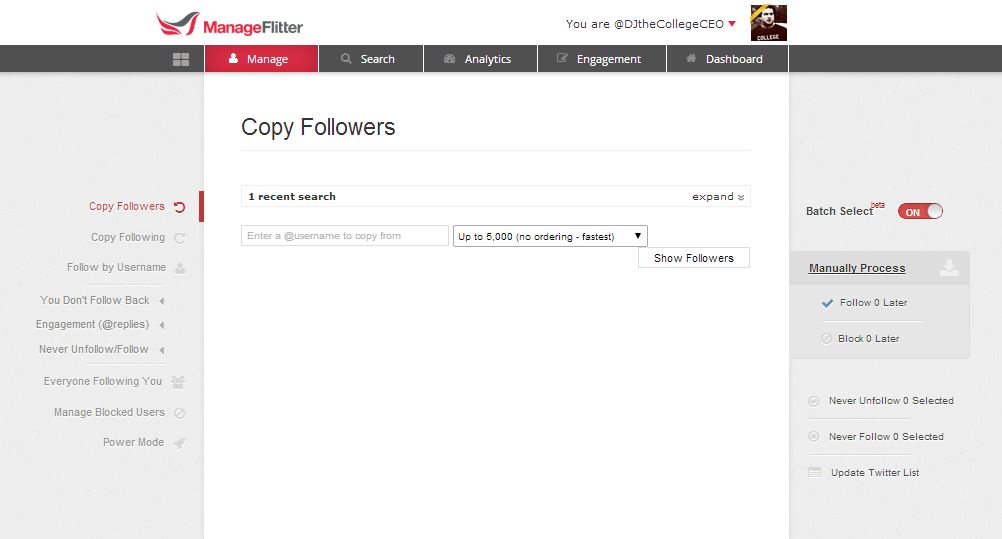
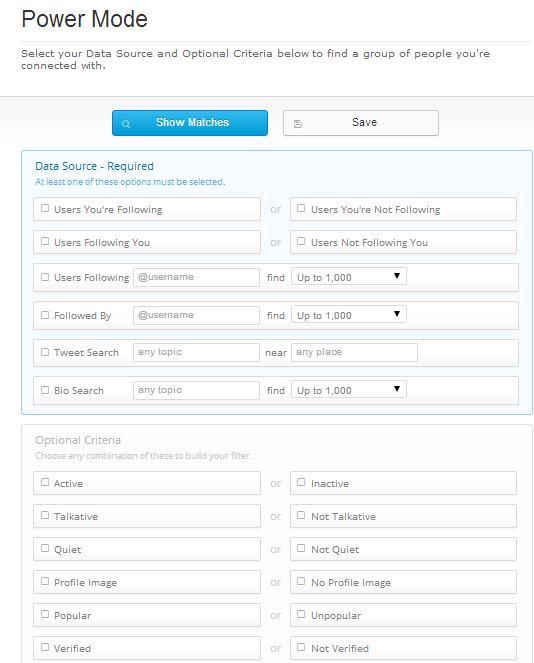
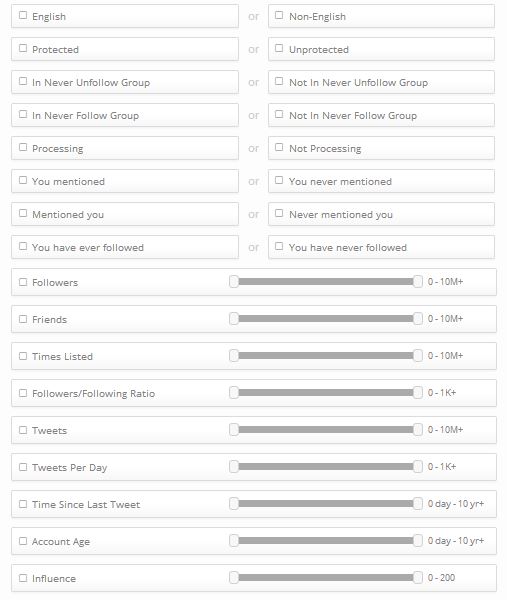
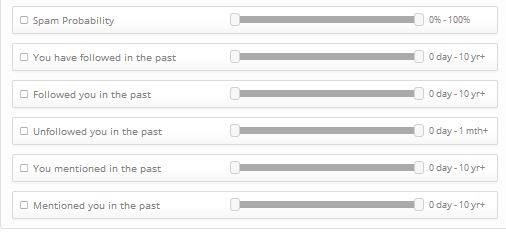
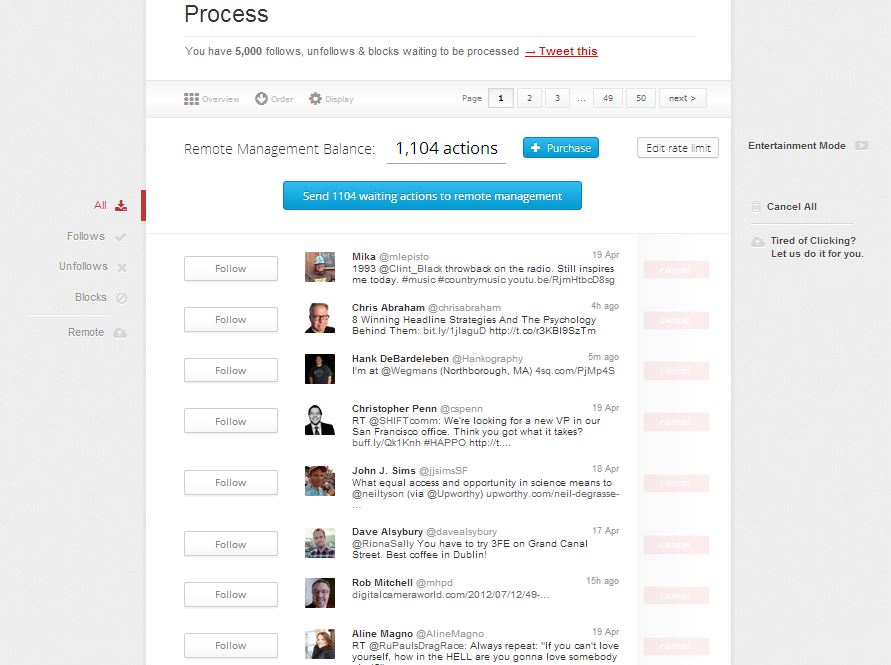
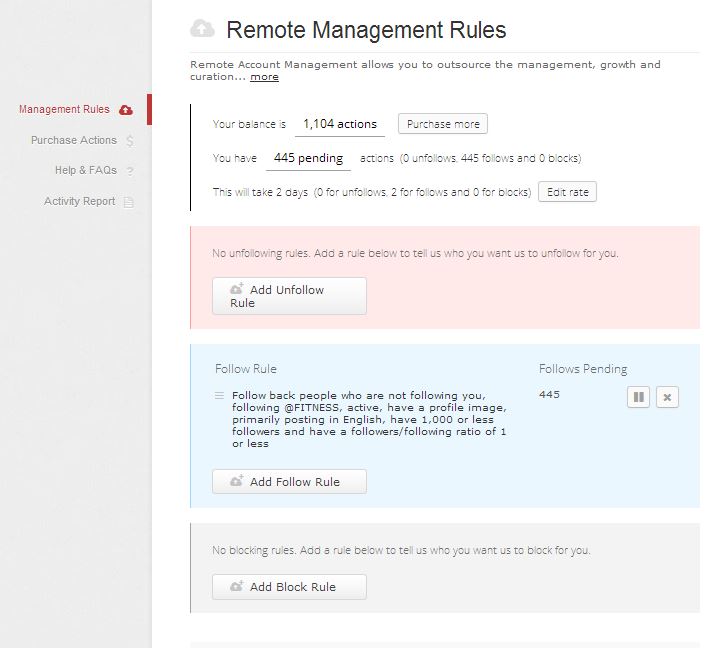
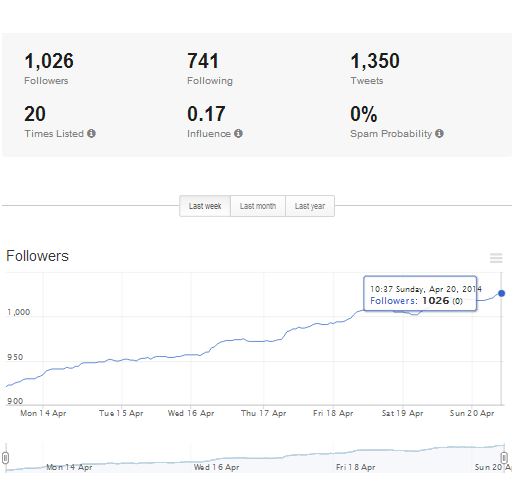
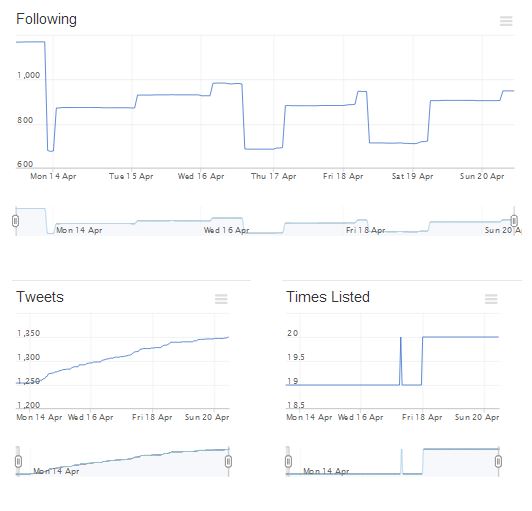
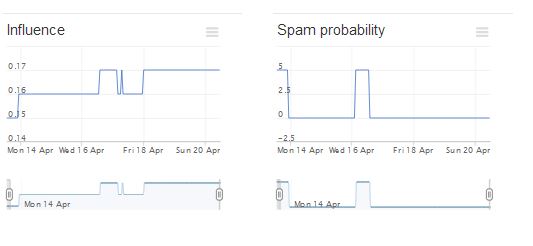
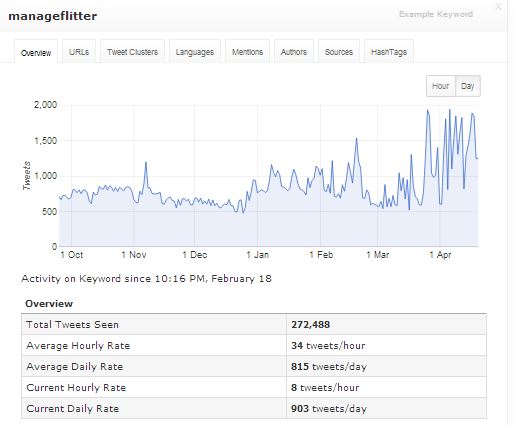
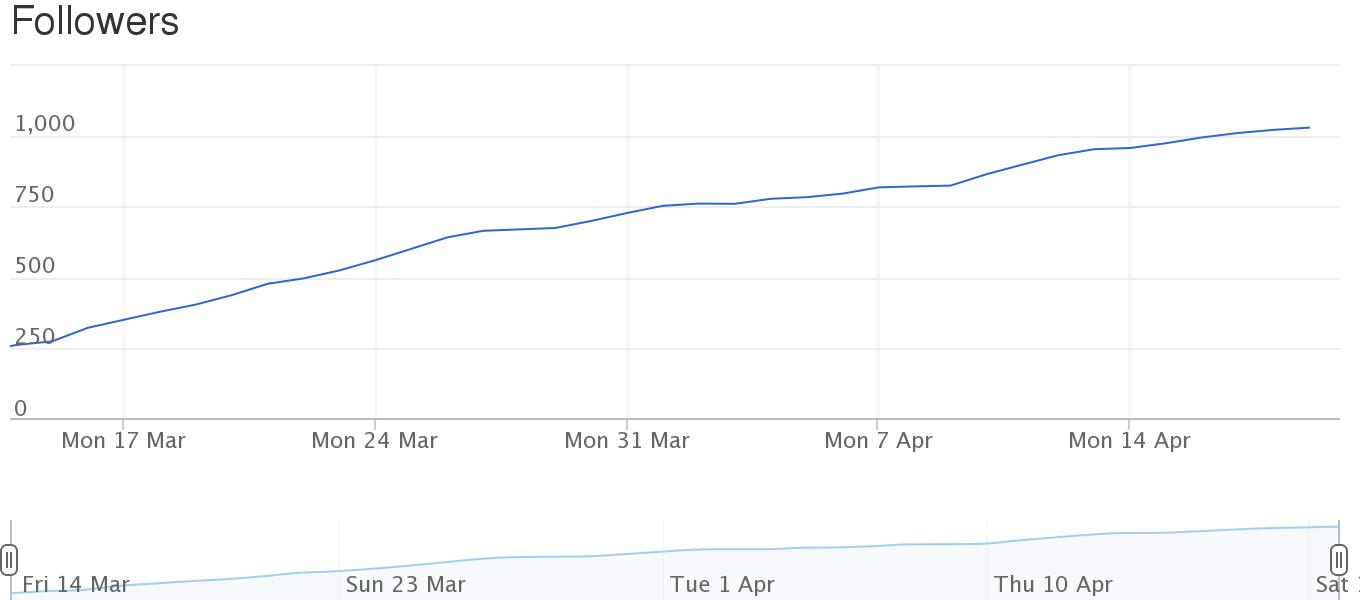
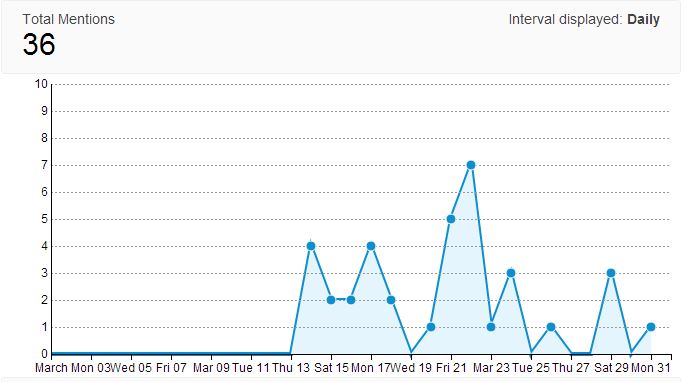

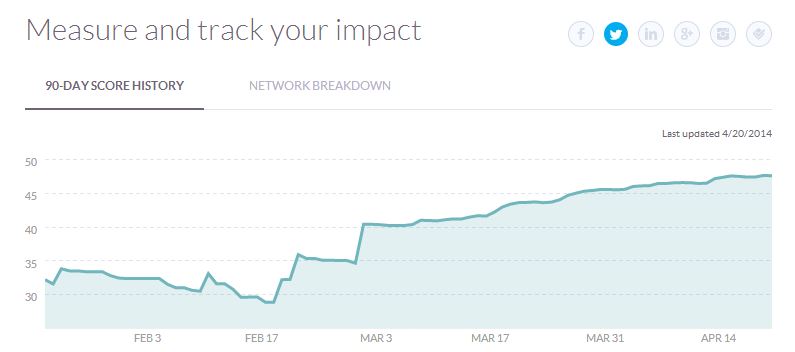



Super review, we LOVE ManageFlitter too!
Easily the best tool available for managing and growing Twitter accounts.
Thanks for the message! If anyone has any experience with another tool, I would love to hear about it compared to ManageFlitter..
Happy Tweeting!HA